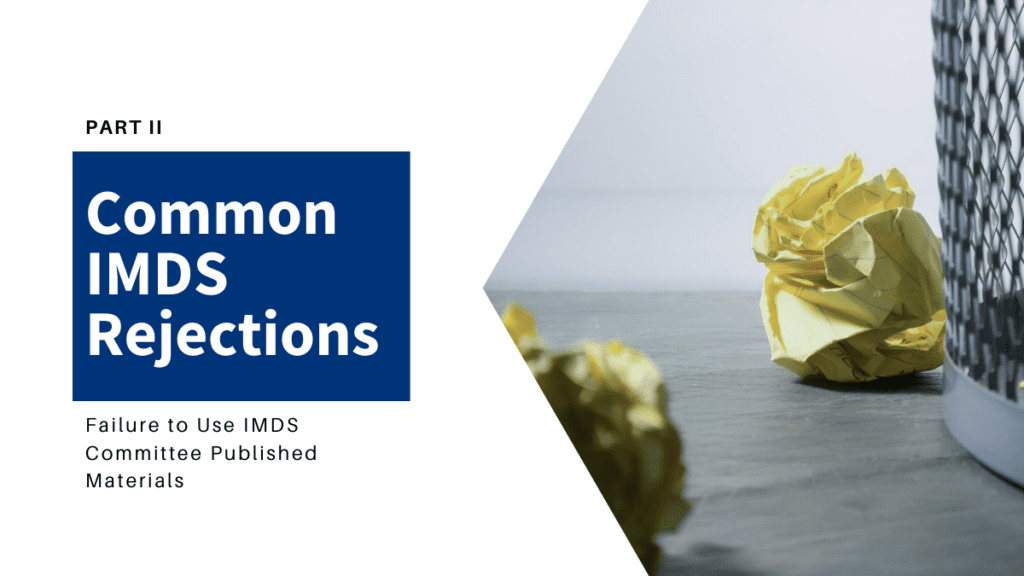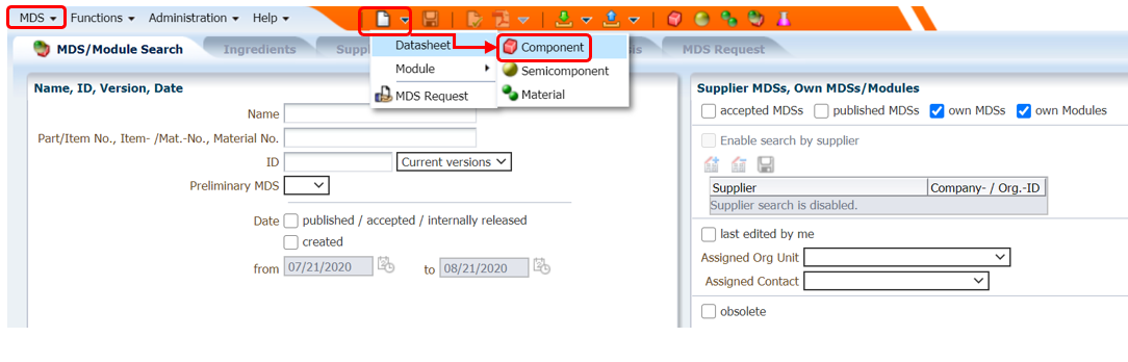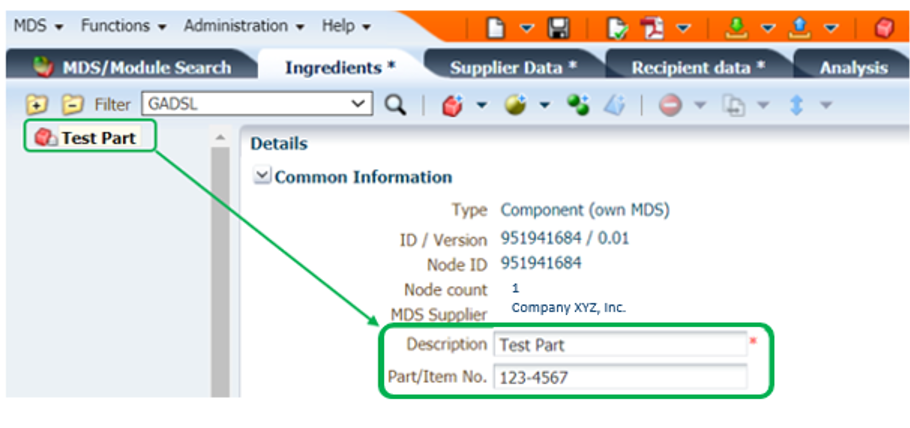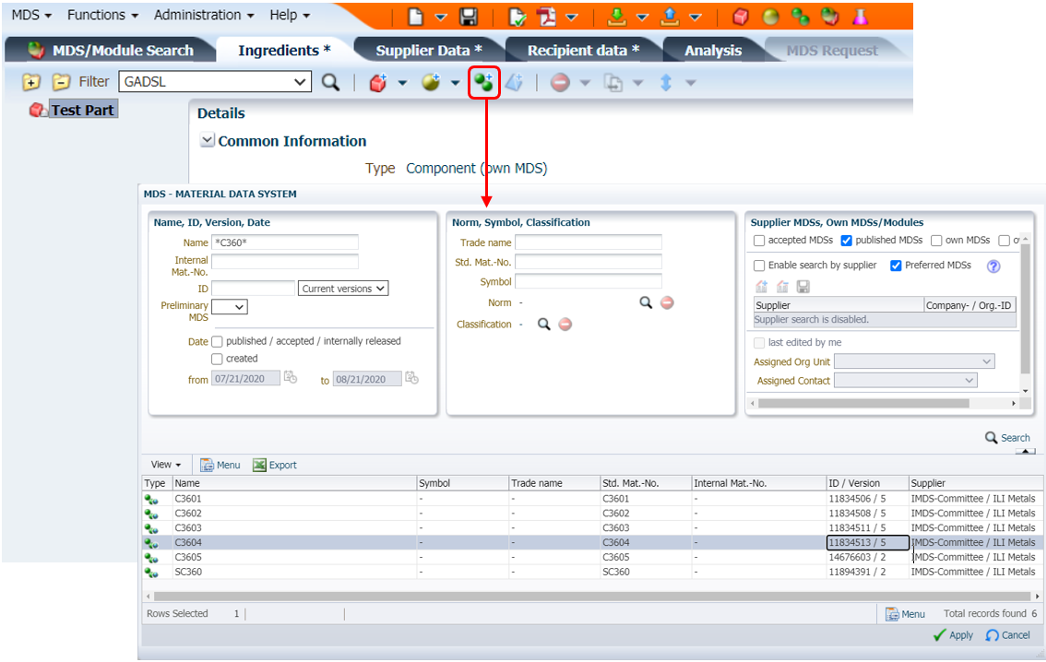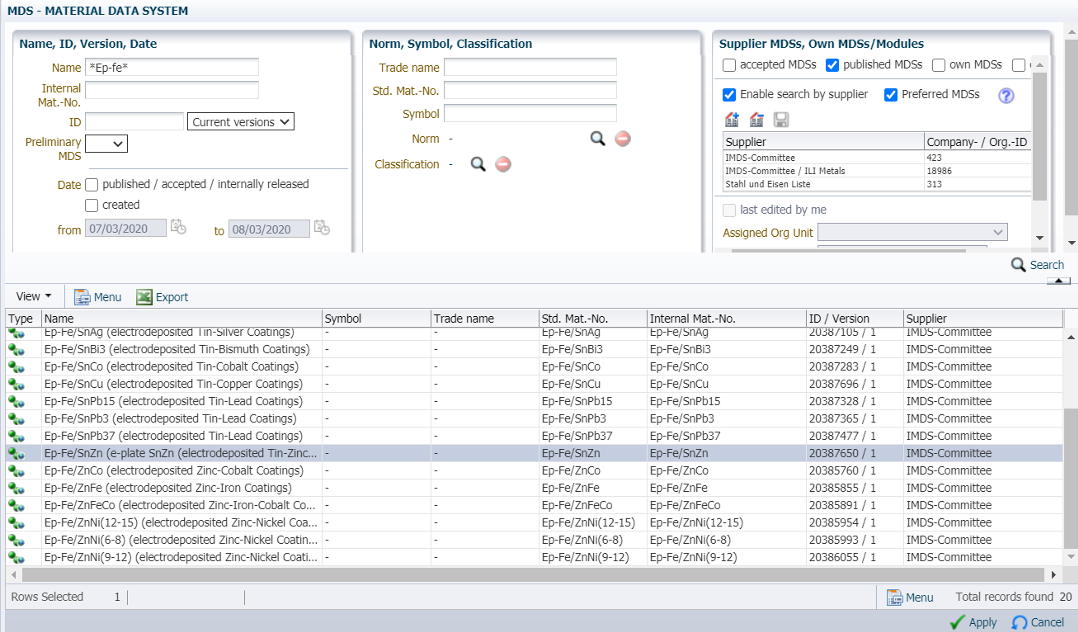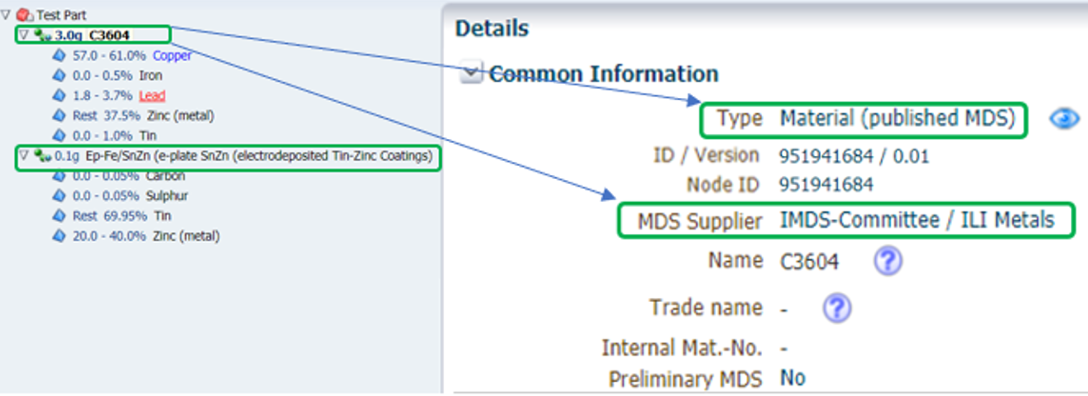An IMDS rejection threatens to keep your products — as well as your customer’s — from remaining market-compliant. With a complex system and even more complex regulatory needs, IMDS (International Material Data System) rejections can be confusing and time consuming to address. From using incorrect materials to building an assembly tree without the proper hierarchy, there are a multitude of reasons why your submission may be rejected. Knowing how to prevent these common mistakes will increase the chances of your submission’s acceptance.
To provide consistent reporting in the automotive industry, the IMDS Steering Committee requires suppliers to follow several general rules and guidelines set forth in IMDS Recommendation 001 (REC 001). These rules are available in the help section of the IMDS website and they require a thorough understanding to guarantee your submitted parts and assemblies are not rejected. This knowledge will not only speed up your data entry and increase reporting efficiency, it will also increase customer satisfaction.
Gain greater confidence and accuracy in IMDS! Read below for the second of a five-part series for one of the most common IMDS rejection reasons — and its solution.
IMDS Rejection #2: Failure to Use IMDS Committee Published Materials When Creating Entries with Metals, Platings or Passivation Coatings
For MDSs containing standard metals or platings, suppliers often create their own materials. Their customer may (and should) reject the entry citing failure to comply with IMDS REC 001.
Suppliers might decide to create their own metal MDS either because they are unaware of the availability of IMDS published standard materials or they only have a rudimentary understanding of how the IMDS Material Search works. To use the search efficiently, suppliers must understand the basics of the multiple search criteria that are available. In some instances, suppliers might be unsure which entry to choose and default to creating their own materials.
THE FIX
The IMDS Steering Committee has made many MDSs readily available from the IMDS platform catalog. Per REC 001, these entries must be used when applicable (see REC 001 section 4.4.1.1). This mostly applies to standard metals as well as passivations, metal coatings and other platings. Note that this rule does not apply the same way to polymers and other plastics (see IMDS Rejection #3: Creating or Using a Polymer Entry Composed of Only One Substance article).
This rule is intended to avoid repetitive input and entry mistakes. In addition, the IMDS clipboard (accessed through the “Functions” pulldown) may be used to store the material entries you use often to then click, drag and drop into your tree as you build your MDSs (see image below).
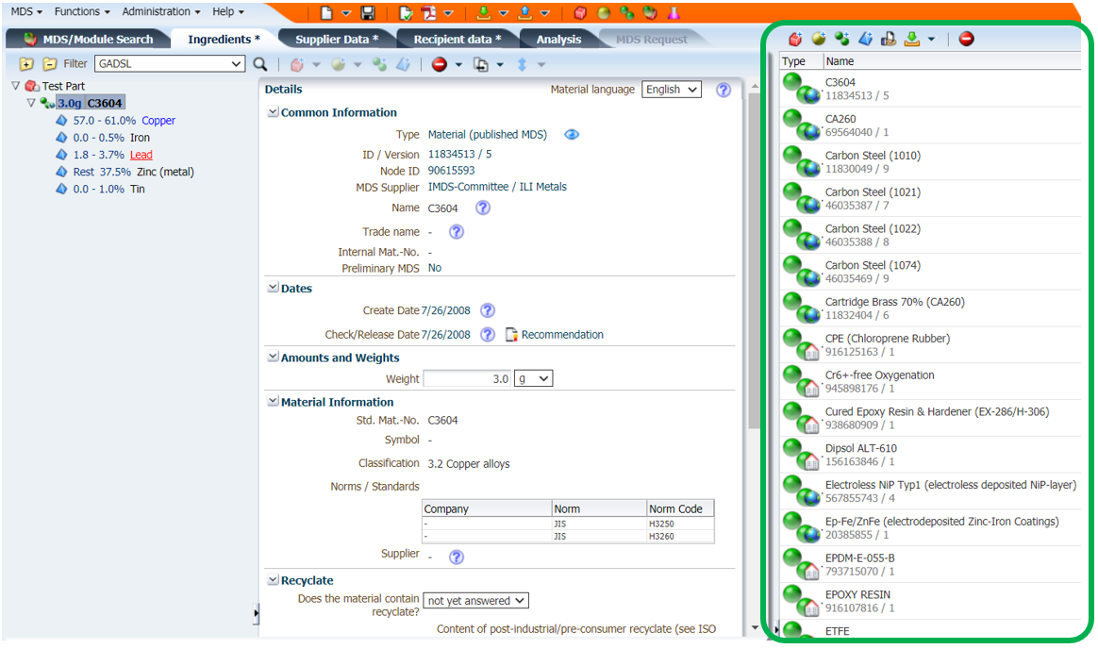
It is crucial that the individuals in charge of IMDS input familiarize themselves with the multiple search criteria that can be used to narrow down a material search. In some cases, it is as simple as using an asterisk (also known as a “joker” or “wildcard” in IMDS) to expand and sometimes limit the search results. Being familiar with standard material equivalencies also helps you to locate the proper published metals more quickly.
To properly create a component and attach an IMDS-Committee published metal to it (as well as an e-plating) as per REC 001, use the following process:
- From the main MDS/module search screen, click the white “Page” icon and select > “Datasheet (IMDS)” > “Component.”

- Alternatively, select “MDS” > “New” > “Datasheet (IMDS)” > “Component” from the top banner menu options.

- Click on the component node.
- Add the product description and your internal part/item number.
Note, this is your internal reference only. You will have the option to enter your customer’s specific part/item number later under the “Recipient data” tab. The description name will automatically carry over, but you will also have the opportunity to change it if your customer requires it.
- Click on the component node again, right click as shown below and
select “Add” > “Component” > “Material.”
- Alternatively, you can simply click the component node, and then click the same “Add Material Reference” icon on the top banner.
- In either case, a new search window will open.

- To search for the IMDS Committee published materials, follow these steps:
- Under the “Supplier MDSs, Own MDSs/Modules” area uncheck the “accepted MDSs,” “own MDSs,” and “own Modules.”
- Check the “published MDSs” box and the “Enable search by supplier (IMDS)” box.
- Enter your search criteria in the appropriate field(s), for example *C360* if you are looking for the Copper Alloy C3604.
IMPORTANT: Searching with wildcards, i.e., * before and after the code, will help you find the material faster. - Double click on the material that appears below (highlighted in grey above), which will automatically attach it to the component node you initially created (please refer to the final image below).
- If you need to add an IMDS Committee published plating or a passivation coating, the process is the same. Once the published base is metal added to your component node, also called top component, click on the top component again and go back to step 6, except this time you will need to search for *Ep*, *Ep-Fe*, *plate* or *passivation* for example. Note that you might have to provide more details and use the search screen’s advanced features to narrow down your results.

- Once located, double-click on the plating or passivation material to add it to your component tree. It will appear right below the published metal as shown below. If you select either the base metal or the plating/passivation, the material icon shows with a globe icon on top of it. This confirms you have used a published material. The details also show written confirmation you are using IMDS-published materials.

- If you selected a material showing a house instead of a globe icon, you have incorrectly selected an in-house material, or a material sent by one of your suppliers that they created themselves. You will have to replace that material and follow these instructions again, starting by right clicking on the material and selecting “Replace” > “Material.”

Following these steps will help you to always use the proper IMDS Committee published material per REC 001 and avoid IMDS rejections. Another way to avoid using internally created metals or plating/passivation entries is to regularly maintain your IMDS database and delete previously created erroneous in-house materials.
Finally, if you supply pass-through parts to higher-tier customers or directly to OEMs, you will need to check that your own suppliers consistently adhere to REC 001 and submit MDSs containing IMDS Steering Committee published metals whenever applicable.
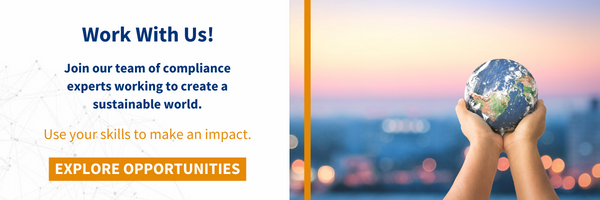
Beyond this common reason for IMDS rejection, there are many more to be aware of:
- IMDS Rejection #1: The Provided Material Data Sheet (MDS) Lists an Incorrect Description or Part/Item Number
- IMDS Rejection #3: Creating or Using a Polymer Entry Composed of Only One Substance
- IMDS Rejection #4: Building MDS Trees That Do Not Follow the Proper Tree Hierarchy
- IMDS Rejection #5: A Weight Variance Between Measured Weight and Calculated Weight
For further support with IMDS rules and reporting guidelines, consider our online IMDS trainings, which can provide you and your team with the expertise needed to achieve seamless quality compliance reporting. You can also reach out to Tetra Tech’s expert IMDS team for further guidance.